- Get/Download/Open Blogsy. You'll most likely receive the gifted app in your TAPA email. Click on the icon.
- Add your TAPA Blogger account to Blogsy. Click on the light grey gear icon at the bottom right of the program to enter the settings, and then select Service Settings. From here, add a Blogger account (underneath Blog Platform) and sign in with your TAPA Google App account, using your full email address (i.e. stew-dent@tapa.tp.edu.tw) as your user name.
- Grant access to Blogsy. This is just you authorizing Blogsy to post on your behalf.
- Log into other accounts. As you're exiting out of those settings, you'll go back to where you selected Blogger. There are options to tie in information from your Flickr, Picasa, and YouTube accounts into Blogsy. This is a great idea to add those in, especially Picasa and YouTube, which you can use with your TAPA Google App accounts, as well.
- Try a test post. Exit out of those settings and go to your main app layout. It should look like this.
The Black side of Blogsy is for writing plain text, while the White side is for adding media (pictures, videos, etc), so let's write up the text for this post right now.
Now that that's done, I can flip the blog over (swipe the screen horizontally) and add in any media. You can add in images or video from Flickr, Picasa, or YouTube, or, like I did here, just from Google Images.
Finally, when you're ready to publish, you click the little gear icon at the top left (next to the post title) and publish it to the world!
- Enjoy. Bonus: Just in case something went wrong or you want to update a post, just click on that little gear at the top left, hit the header that says Online, and open up and edit any post you want to. Just make sure before you exit the program to again publish the changes to the page.

Wednesday, August 3, 2011
Configuring your blog for iPad use with Blogsy
Once you've set up your blog, the next step is to configure it for mobile use. There are two ways to do this: through a secret email address or through Blogsy, the blog publishing app endorsed by Mr. Webb. This manual will teach you how to use the latter method involving Blogsy.
Subscribe to:
Post Comments (Atom)




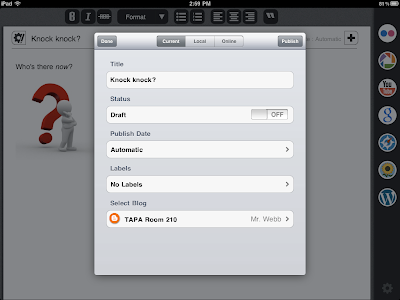
No comments:
Post a Comment