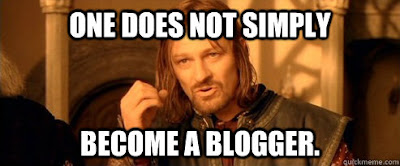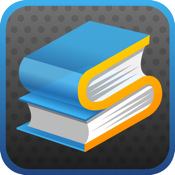So, I've been looking for some cool new iPad apps lately, and I stumbled across two (
free!) that I think are pretty interesting:
Show Me Whiteboard and
Screen Chomp. Both of these apps are designed for
screencasting, which is essentially make a video of something actually happening
on your iPad and putting it online to share. With each app, you can click
record, draw on the screen, add pictures, and even talk
out loud (to explain what you're doing), and then upload that to the internet and post it on your blog or web site or whatever. This would be a pretty cool technology to have if you were going to show your teacher how to do something, like making diagrams, explaining maps, or, I don't know, how about
explaining poetry (?).
Both of these apps work about the same way, but I think that
Screen Chomp is, frankly, a little more aimed for elementary school students.
Show Me has a bit more options and comes across as a little bit more "grown up," so I'm going to show you really quick how to use it.
To the right is what the main app screen for Show Me looks like. To use it, you click the little record button, which is the 2nd to the bottom. (It would be where the
F is, but it will look like

instead of

.) Then... you just start drawing. And talking. And it gets it all down. When you're finished, you click the
F button again (which should be in a

shape), and it will stop.
A rundown of the buttons:
A: The pen. For drawing (obviously). You can click on any color and then the pen, and it will draw in that color.
B: The eraser. Clicking on that and "drawing" will erase individual sections of the drawing.
C: Full eraser. Clicking on that will erase the entire screen.
D: Undo.
E: Change the background from all-white (default) to any picture in your photo library.
F: The aforementioned Record/Play/Stop recording button.
G: Export. Once you create an account, you can get the embed code and put your video into your blog!
To prove how easy it is, check this out:
From my experimentation,
Screen Chomp works essentially the same way. Another reason I don't like it as much, though, is it only gives you, like, 3 colors for drawing. And again, just seems waaay more childish. My opinion, though.
So, try it out
Show Me a few times—who knows, you might need it soon! (
HINT HINT)
 A good blog includes pictures and video and interesting formatting, all with the purpose of earning (and keeping) your audience's attention. Typing up the information is really easy to do on your iPad--I mean, with a secret email address, you can even do it on Evernote or QuickOffice or the Mail app. However, if I'm going to give you TOAST points for including all the good elements of a blogpost, you're going to need to include some extra media.
A good blog includes pictures and video and interesting formatting, all with the purpose of earning (and keeping) your audience's attention. Typing up the information is really easy to do on your iPad--I mean, with a secret email address, you can even do it on Evernote or QuickOffice or the Mail app. However, if I'm going to give you TOAST points for including all the good elements of a blogpost, you're going to need to include some extra media.