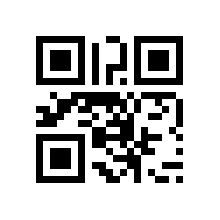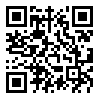You've probably seen these icons scattered around campus, especially near my classroom or on
my syllabi, and you might be wondering what those are all about. These are two-dimensional barcodes, also known as QR (Quick Response) codes, and they contain embedded information. Within that code can be messages, web sites, YouTube links, or anything you want. These are great little tools to use around TAPA, whether you're a student or a teacher, and they're incredibly easy to use.
First off, before we talk about those, let's go over a basic idea: URL shorteners. Have you ever had a website like this
http://tapa210.blogspot.com/2011/08/welcome.html
that you've wanted to share with someone? Or worse yet, a YouTube video link
http://www.youtube.com/watch?v=N9TXVMkQ29g
that you wanted to share with a classmate or student? See how long and annoying those are? There's no really easy way to get that information to someone verbally. However, with an URL shortener like
TinyURL.com or
is.gd*, you can easily change this link
to this link
http://tinyurl.com/44ejy2y
or
http://is.gd/xmLqXR
which are both significantly easier to "carry" around. All you do is plug the address into either web site and hit submit, and out comes a much shorter address.
Now, I explained that to get to this point: I like
TinyURL. I've used them for a long time, and I still distributed
TinyURL'd links to students and friends. However,
is.gd is my new go-to favorite because it will, in addition to providing you a shortened link, generate a QR code just like that.
If you scan that in, it will easily take you to the website embedded in it.


Now, you might be asking yourself "
Ok, so there are these codes all over TAPA and Webb's blog... but how do I use them?" Great question. If you have a mobile computer with a camera (like an Android device, iPhone, and iPod Touch, or an iPad 2), you can grab a QR reader app for free that will easily decode that information. I
wrote about 2 that I've strongly encouraged my students to get in a
recent post—
Scan and
Qrafter. Once you download either of these (or any other QR reading) apps, you simply open it up and hold the camera over the code, and it should automatically take you to the link. Just like that.
What are cool about these is that there are so many ways to use them:
- Print QR codes with directions or facts onto a piece of paper and tape them around a classroom.
- Project a QR of a Google map you want the students to look at onto a screen with a projector or onto a TV.
- Add them into homework assignments for students as hints or tips on how to do certain questions.
- Stick a QR code onto your business card—when you hand it to someone with a QR reader, they can simply scan in your card's code and your contact information will automatically be added into their Contacts!
- Put a YouTube video you want someone to watch on your iPad screen and have others scan your iPad. (Yes, you can scan a QR code off one iPad with another one. Just make sure there's no glare!)
There are an infinite amount of tricks you can do with QR codes, as long as people have a way of reading them. For students with iPad 1s, they won't be able to scan them in, but you can easily allow the students with iPad 2s to scan in the document and then have them problem-solve getting that same information to the iPad 1 students. Easy!
Last thing:
is.gd is not the only way to make a QR. Simply Google
QR generator or use a website like
QRstuff.com to put any link or piece of information into a QR code. And please, let me know any other ways to use QRs so I can share them with others! Good luck!
*There are hundred and thousands of URL shorteners, by the way—I just mention these two because I've used them the most. Feel free to explore other options like bit.ly, goo.gl, or many others.